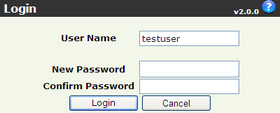| 1. | Enter your user name in the User Name field, and your old password in the Password field. |
| 2. | Check the Select to Change Password After Login option. |
| 3. | Click the Login button. |
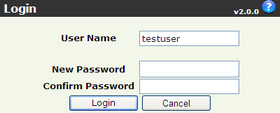
| 4. | Enter your new password in the New Password field, and enter your new password again in the Confirm Password field. |
| • | Your password must be at least six (6) characters in length and can contain alphanumeric and other characters. |
| • | Your password should not be the word 'password,' any part of your name or your dealership name, or other passwords that are easy to guess. |
| 5. | Click the Login button.
Once the system logs you in, you will see the Portal Main Menu of the software Tool. |
Page url:
http://web.cartiva.com/helptradesc/index.htm?all_changing_your_password.htm